Last Updated on January 11, 2025 by Tanya Janse van Rensburg
When planning a wedding, an important party or event, a cozy Christmas party, or a lively birthday bash, designing invitations, posters, or decorations for the party room is necessary.
If you plan to use photos in your designs, modifying their background and replacing it with a festive one is a simple yet efficient way to increase their appeal.
In this article, we'll explain how this technique can help you create stunning visuals for your events and give you a step-by-step guide to replacing your photo backgrounds with PhotoWorks, a powerful and user-friendly image editor.
To find out more about this program, visit photo-works.net.
Ready to create eye-catching visuals for your next party? Read on.

Replacing the background of a photo dramatically contributes to the creation of attractive visuals, as it allows you to:
Let's examine some examples of how this photo editing technique can be used to prepare your festive visuals.

For example, you want to create personalized wedding invitations with photos of the bride and groom, but the photo of them in front of their house or the countryside needs to reflect the elegance and festive mood you're looking for.
For those eager to incorporate quick photo background edits into their holiday and event planning designs, an intuitive tool like PhotoWorks can simplify the process and enhance the visual impact.
Changing the background can help promote a holiday event or party with more flair.
Imagine creating a holiday party poster by placing an image of the event’s host in front of a snowy landscape or surrounded by sparkling lights. The right background can create an inviting, festive vibe.
If you’re making your holiday decor, background changes can help you incorporate personal photos in a way that looks professional.
Picture a photo of your family placed in a cozy winter scene, printed on a holiday card, or even turned into wall decorations.
Do you need to visualize how your event decorations will look at the venue?
With background-changing tools, you can upload photos of your event space and add the decorations digitally.
This lets you preview how everything will come together and adjust your decor if necessary.
PhotoWorks makes these edits simple and fun, even if you’re not a professional designer.
Let’s look closely at this editor’s workflow so you can be convinced.

We’ve chosen PhotoWorks for its intuitive interface and semi-automatic workflow, precise and elaborate background-changing tool, and vast collections of background images available in the program and as extra add-ons.
Besides, PhotoWorks offers a powerful text tool with many customizable text styles and a collection of frames, stickers, and callouts that may be useful for you as a designer.
And let's remember the other powerful tools PhotoWorks offers for improving the quality of your photos, removing unwanted objects, retouching portraits with a single click, and creating unique aesthetics for all your photos using artistic filters and batch image processing mode.
Now, let’s see how to replace a photo background using PhotoWorks:
Download and install PhotoWorks on your computer. Open the program and upload the photo you’d like to edit.
You can drag and drop the file directly into the software or use the Open Photo button to browse your computer's files.
Once your image is loaded, go to the Tools tab and look for the Change Background option.
Select this tool to start the background removal process.
To isolate your subject, use the Object Brush Tool and paint over the subject of the photo in green.
This might sound like it requires precision, but PhotoWorks does a great job of intelligently recognizing your subject, so you don’t need to worry about being perfect.
After outlining the subject, the next step is to mark the background for removal.
Use the red brush to paint over the areas you want to erase. PhotoWorks will automatically remove these areas from the image.
If you miss a spot or need to adjust the details, you can easily undo or fine-tune your selection using the same brushes.
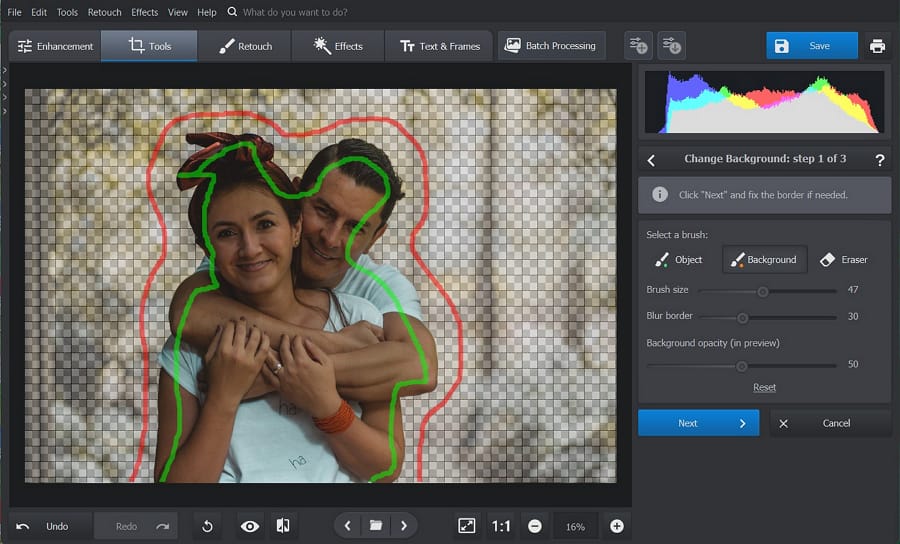
Once the background is removed, you can save your image as a PNG file to use later or choose a new backdrop immediately.
Upload your background image or choose from PhotoWorks’ built-in library of stunning backgrounds.
Pick one that matches your event theme—whether it’s a festive Christmas scene, a wedding backdrop, or something more abstract for posters.
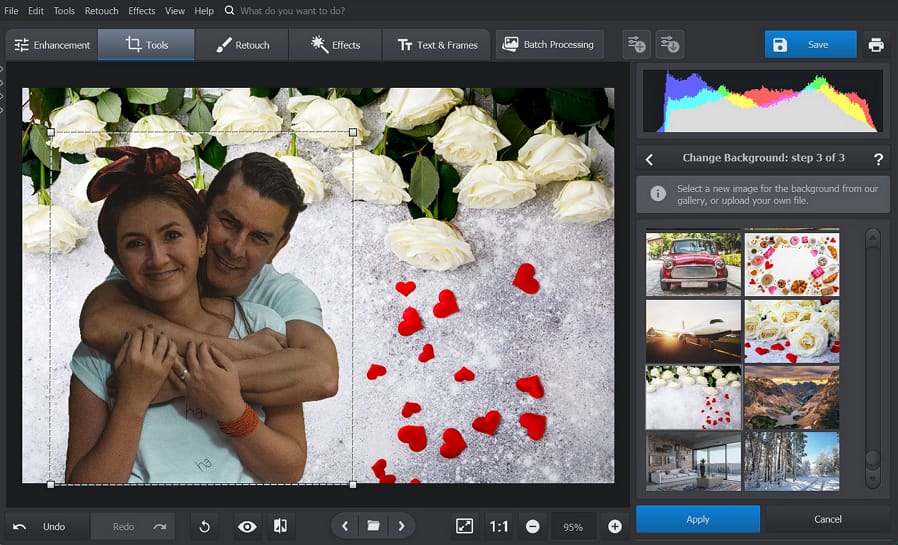
After inserting the new background, make a few tweaks to blend the subject with the background.
PhotoWorks allows you to resize, rotate, and move the upper layer freely, adjust its colors, and soften its borders to ensure your photo montage looks seamless and natural.
Once you’re happy with the final result, save your high-resolution edited photo.
You can now use it for whatever you need—printing invitations, creating posters, or designing holiday decorations!
Let’s see what else you can do with PhotoWorks in preparation for your event.

If you’re working on seating charts or table decorations, use PhotoWorks to mock up the layout.
Change the background to a photo of the venue, then digitally add seating arrangements or table decorations to preview how everything will look.
Why not make custom photo props or backdrops if you’re hosting an event with a photo booth?
Using PhotoWorks, you can cut out images of partygoers and place them in themed backgrounds or create fun photo collages to use as decorations.
After the event, use your edited photos to create personalized thank-you cards.
Change the background to match the event's theme, whether a wedding, holiday party or birthday celebration.
This thoughtful touch will make your thank-you notes even more memorable.


Adding new backgrounds to your photos is a fantastic way to elevate your event planning designs.
Whether you’re working on invitations, posters, or holiday decor, changing the background can help you match the mood of your event and make your visuals stand out.
With PhotoWorks, this process is quick, easy, and accessible to anyone, regardless of your experience with photo editing.
Following the simple steps outlined in this guide, you can create beautiful, professional-looking images that will impress your guests and set the perfect tone for your event.
For more inspiration and guidance, see how to add a new background to a photo using PhotoWorks or alternative methods.